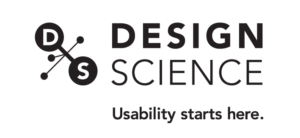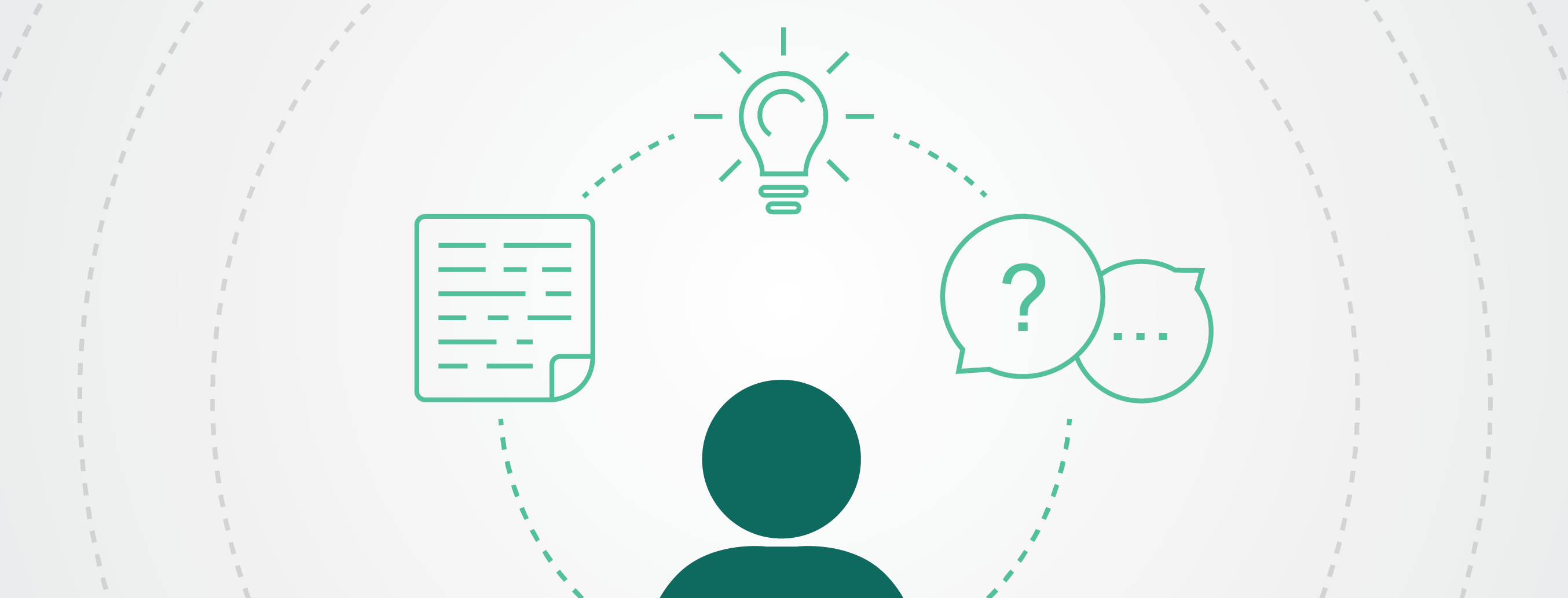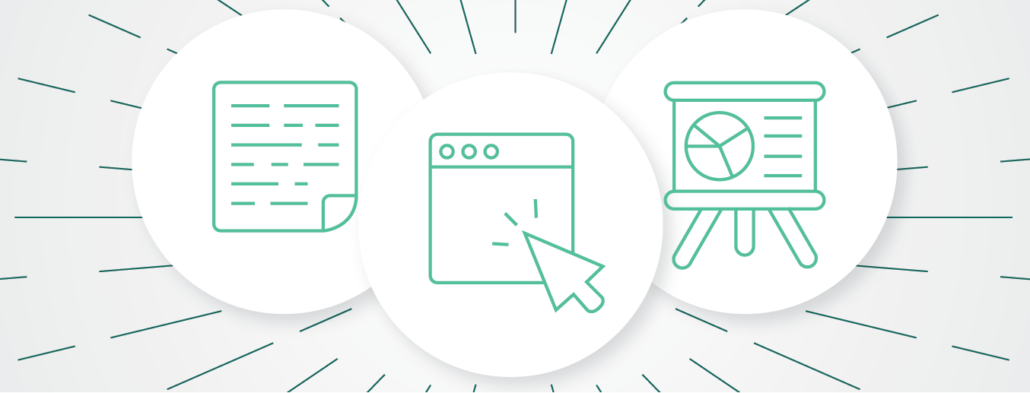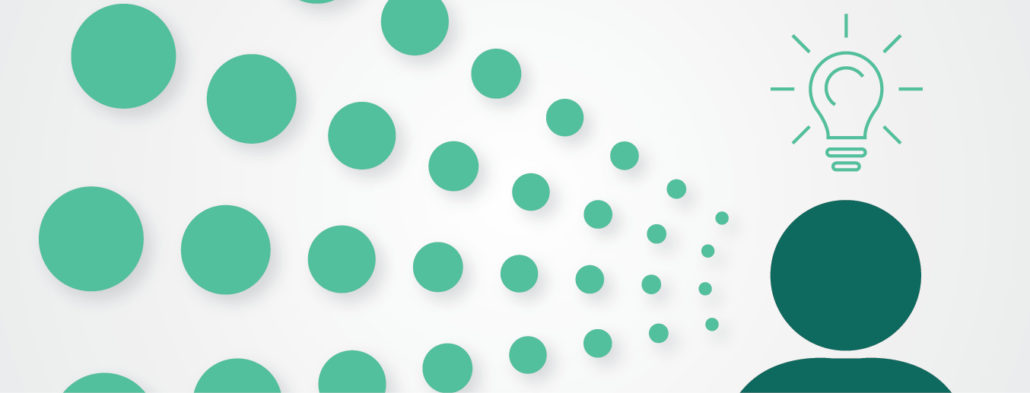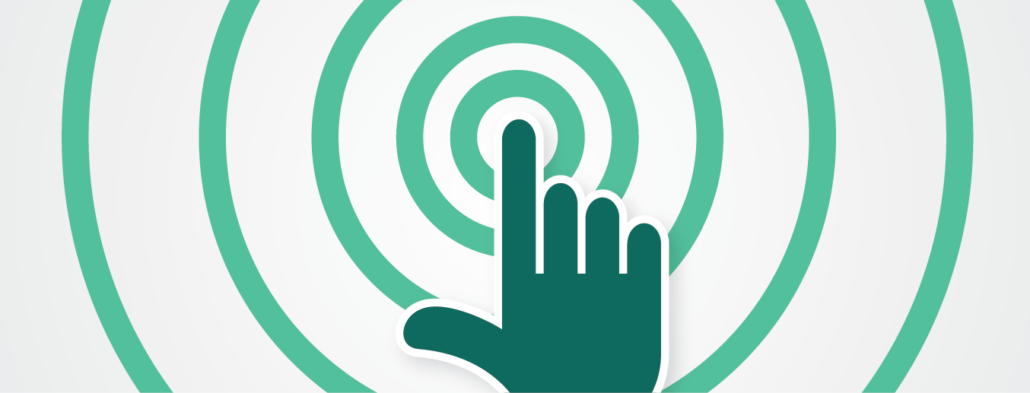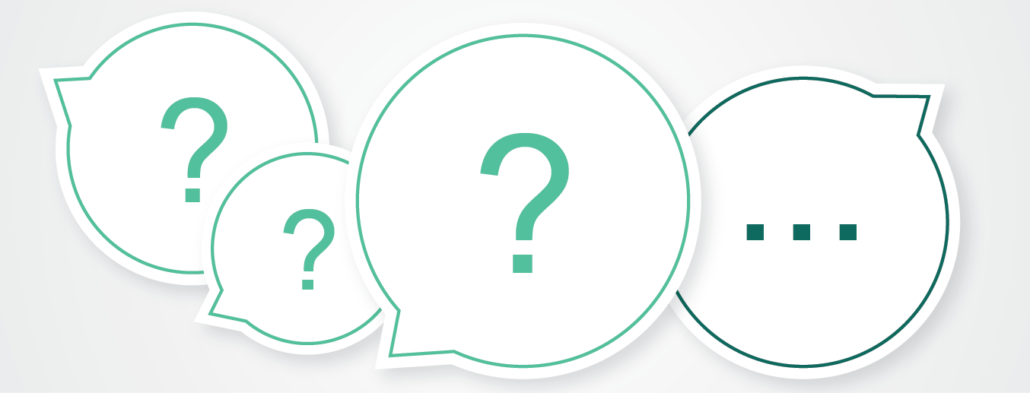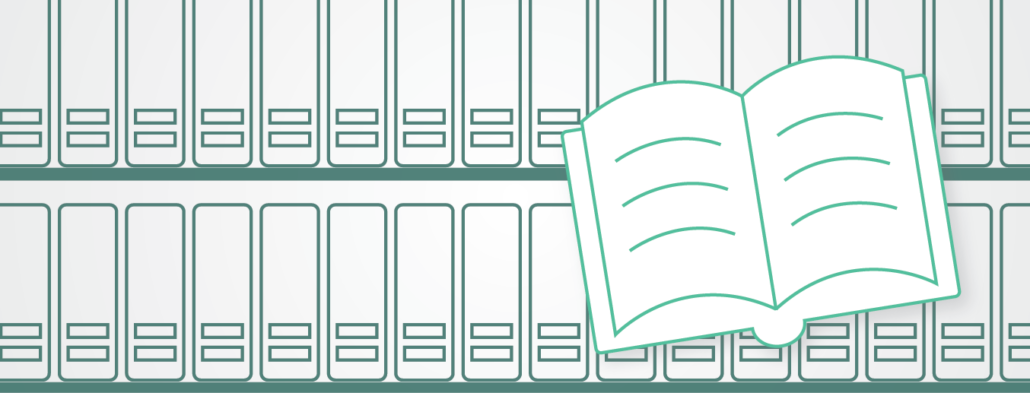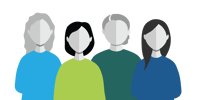A Guide to Trainings
/ in training , usability testing , human factors , news / by Christina SAs a recent addition to the Design Science team, I know that there is a steep learning curve when it comes to the specific tools and skills needed for usability testing. There’s a lot to learn, from the nuances of interview styles and follow-up questioning to the requirements of study documentation and reporting. Thankfully, an effective training program can make all the difference when navigating this curve.
What makes a good training program? How do you prepare for one? Are all trainings created equal?
As human factors professionals, we recognize that everyone learns differently; so, when I go through training scenarios, I’m always thinking about how best to retain the information and eventually teach it to someone else—a point of self-understanding. For example, we’re using a new data management software that simplifies our analysis process by keeping data, notes, and study modifications all on one electronic platform. My unique background in engineering, software design and training program-design gives me a unique perspective on this new platform, so I’ll be launching a training program to get all our human factors employees up to speed. As I go about designing this program, I’ll use the following tips and techniques to make sure this program works as well for everyone on our human factors team as it would for me.
Tip 1: Determine the most effective training setting for its goal.
What kind of tool or skill am I training? Is it computer-, conversation-, or information-based? Was it the best method for me to learn it? Will it be easier for my audience to learn in a different way? Sometimes, factors such as time, training goals, and audience understanding will limit options for training settings. Training goals are crucial to designing an appropriate program, so I’ll ask myself what I expect trainees to know by the time they leave.
Here are some training-style options:
- A lecture setting with an engaging PowerPoint and input from your audience can be effective for information-heavy topics, particularly when you don’t have much time or need to teach a lot of people at once. Today, webinars are a popular method of accommodating for remote audiences.
- One-on-one training for a particular skill, or case-by-case learning, can be very effective and holds the trainer and trainee accountable for their understanding of the topic. It can also be tailored to specific topics or projects that may be inappropriate in a larger setting. There is also opportunity in this style for hands-on experience.
- Training videos can help teach conversational or social skills where the audience can see examples of people or objects interacting. This mode is useful when an audience is remote, the topic can be filmed or animated, and the information is not continuously changing. Keeping the audience in mind is critical when developing these videos. For example, if children comprise the audience, then they may need shorter videos with lots of animation, while adults may be able to stay engaged with text and voiceover. Videos are also easily accessible and can be watched anywhere and anytime.
- Document guides are great when the topic can be self-taught and doesn’t need a lot of hands-on experience or personal attention. Such guides can also be accessed remotely.
Document-, lecture-, and workshop-style settings will work best for my upcoming training because I’ll be teaching a piece of software. Information combined with hands-on learning is most effective for this topic.
Tip 2: Break it up into short, digestible sections.
People can only remember a certain amount of information at once, so it’s important to keep content short, readable, and to-the-point. For example, since this software platform has many different phases of use, I’ll break it up into 3 sessions across multiple days: one self-guided document, one lecture, and one workshop.
Tip 3: Keep it engaging.
Figure out what “engaging” means for the audience. For in-person trainings this could mean asking the audience questions or encouraging a relevant conversation. If this is a lecture type setting, keep the audience alert and awake by throwing in some questions. They’ll pay attention more if they know they may be quizzed at any point. For one-on-one settings the trainee should be able to ask questions to clarify their understanding. Practice with the tool or skill is always the most beneficial.
Passive trainings, such as videos or written documents, should follow good design practices and include pictures, icons, animation, and color. When creating a training video, ensure that there is enough animation/movement, lots of vocal intonation, and a variety of color to keep the audience involved. In written documents, comprehension checkpoints and proper formatting can promote effective learning.
Since my upcoming training has many components, the different training settings should keep these sessions engaging, while also allowing for plenty of time for questions and one-on-one attention.
Tip 4: Allow plenty of time for questions and experience.
The key component of any training is hands-on experience. We all learn by doing, right? Sometimes the method of training doesn’t allow for questions or practice, but it’s always better to include such interactions. For lectures, make sure to have a Q&A section. In one-on-one or workshop settings, incorporate time for the audience to gain some experience. This is crucial for skill-based trainings like software training.
Tip 5: Provide a reference for further learning.
The learning doesn’t end when trainees walk out of training. I always ensure that trainees feel comfortable asking for help later on. I also provide website links or documents for reference to keep the learning going.
Are there other ways you have trained your employees? Send a tweet to @DesignScience with your tips! Happy training!
This post was edited by Matthew Cavanagh.
Share this entry
-
Share on Facebook
Share on Facebook
-
Share on Twitter
Share on Twitter
-
Share on Google+
Share on Google+
-
Share on Linkedin
Share on Linkedin
-
Share by Mail
Share by Mail